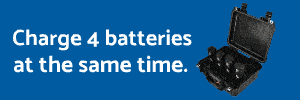Okay, so here's my two cents worth after playing with the new update. First off, everything was rock solid for me. Updating the app didn't change any of my previous settings, and no problems with the latest firmware, except for VPS, which I keep turned off anyway.
Not too much new from the last version - The blue dot you get by pressing on the screen and holding controls the gimbal panning up and down. It's been there from the start. It's useful if you're doing something similar to a crane shot where you're moving the camera up and you want a particular item to stay centered in the shot. Set your gimbal EXP low and you'll get a smoother shot.
The spot metering (yellow square with "x" in the corner)has also been there from the start and works only if you're in auto mode. Just select the area you want to set the exposure for, then use the AE lock so it doesn't change.
Center Point is new, and you can turn it on under the Guides setting - same place you find the grid lines. Not really sure how useful this is, as you can't turn it on in combination with any of the other guides. All it does is show the centre point of your framed shot. Better off to use the grids. You get more dynamic shots that way.
Not sure if I like the new position of the map. It's where I used to keep the histogram, so now I have to put that on the other side where the map used to be. (old dog...new tricks)
My only other concern is that when using manual camera settings, the screen slides off to the left. No problem...but the tab to swipe it back onto the screen is directly beside the RTH button. I'm using an IPad
mini 2, so I don't know how it looks on anybody else's screen, but this could be a big problem if you're not paying attention.
Thanks for letting me ramble.