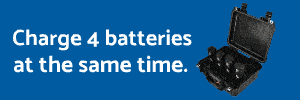So you're using iTunes with an
Air 2. From what I recall, you are in the Midwest US, so you should have no issues with being in a restricted country.
Did you do this:
1. Download the zipped
.rar file from the link in
post #1
2.
Unzip the downloaded .rar file
(don't skip this step!)
3. Set the extract (unzip) location to
show hidden files if it's not already.
4. Make sure you can
see the single,
now unzipped file named
.DJI.configs (with the leading ".")
5. Open iTunes, use latest version
6. Connect your iPad
(unlock the screen)
7. Close GO app if it's running
8. Once you can see your iPad in iTunes, click on it.
9. Then click on Apps
10. Then scroll all the way down to the bottom in the
File Sharing section
11. Select DJI GO
12. Click on Add File...
13. Browse to the location of the unhidden
single and
unzipped file from earlier,
.DJI.configs (with the leading ".")
14. Click on the file and select it. (If you are prompted about replacing the existing file, click Replace.
You may not get this prompt.) Don't worry if you don't see the file appear in the list.
That should be it. You should now simply be able to unplug from iTunes, launch the GO app, and see the channels if you scroll left and right on the channel screen. I didn't need to connect it to my phantom to
see the channels on any of the many times I have done this. You do of course need to be connected to your phantom to
select the channels when you are in custom.
Reminder that auto does not use the added channels, only the stock channels. Also, not every country allows custom settings. You may need to set your device to US to enable the custom selection.
If it didnt work, check in iTunes DJI GO Documents. If you see a file with an .rar or .zip extension, it means that you didn't follow the directions. Start over and be sure to unzip the downloaded .rar file as noted.
If when you try to add the file you get a dialog box saying, "could not be copied because you do not have permission," it means that you did not follow the directions. Start over and be sure to unlock your iPad as noted.
Good luck sir.