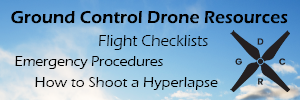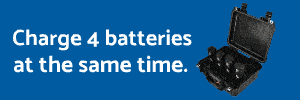GadgetGuy
Premium Pilot
- Joined
- Jun 18, 2015
- Messages
- 6,881
- Reaction score
- 2,199
My main question, which you never answered, was how first transcoding to ProRes and then importing was different than importing H.264 or H.265 into PP CC on Windows. Your answer was that "All frames are stored independently, which makes the format great for editing." I still don't understand what distinction you are making with that statement. Can you please clarify what you mean by "all frames are stored independently"? Are you suggesting that H.264 and H.265 somehow store frames dependently?Most people are able to click on a link and actually read the information provided. That might not be for all it seems.
To summarize, i have said:
* Note the i-frames, are of course physically stored inside the same file.
I have referred to a very good explanation of h264 and h265, which also is a starting point for further research:
What Is HEVC (H.265)? - Streaming Media Magazine
I have referred to the picture types used in all encoding formats, of which exclusively iframes are found in prores:
Video compression picture types - Wikipedia
This is documented here:
Final Cut Pro 7 Professional Formats and Workflows
I do try to be helpful, but I must say the effort is really not met with much appreciation.