I will be able to due a much more in depth video if I could capture my screen. Anyone know how to do this with an Apple device other than a capture card and laptop or PC?
Sent from my iPhone using PhantomPilots mobile app
I was just able to get screen recording working using Airshou. Basically these are the steps:
1. Open Safari and go to iosem.us
2. Click on the "Download on your iDevice" link
3. Install the unsigned profile
4. Open App store and search for "shou.tv"
5. Install Shou.tv app (by Shou Ltd)
6. Open Shou.tv app and click sign up in bottom left corner
7. Sign up using email address and make up password
8. Click on new app on home screen "iOSEmus"
9. Click on the AirShou app symbol under "Newest Apps"
10. Click "Install" and follow the prompts
11. Open iPhone/iPad Settings>General> Profiles & Device Management (towards the bottom)
12. Select "Wise Technologies Co., Ltd.
13. Click "Trust..."
14. Click AirShou app on home screen
15. Click "Don't Allow" for Notifications
16. Sign in using email and password you made up in step 7
17. Click "Record"
18. Select "Landscape Home Button to Right" or whatever your preference is
19. Select resolution preference
20. Click "Next Step" and allow access to microphone
21.Swipe up from the bottom screen to open airplay options when prompted and connect to "AirShou(Whatever your iPad name is)"
22.Enable mirroring
23.Recording will start immediately, click the home button to exit the app without closing it and then select DJI Go, Do your flight, open AirShou again and click "Stop" Your recording will be available under the button in the top right corner, there you can save it to your camera roll. If you don't want audio you still have to enable the mic and you can take the audio out during editing
24. At this point you can safely delete the iOSEmus app, the Shou.tv app, as well as the iOSEmus profile but you have to leave the "Wise Technologies Co., Ltd." profile"
I have been able to record my screen on a non jailbroken iPad Mini 4 and iPhone 6 plus using these steps, I take no responsibility for anything that may happen by installing unsigned profiles on your i-device.