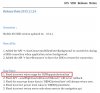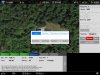Channel selection does not hold, if you press channel 32 close settings , come back and it's on channel 1, why ?
You are using an out of date browser. It may not display this or other websites correctly.
You should upgrade or use an alternative browser.
You should upgrade or use an alternative browser.
Mission Planner (FPV Camera – iOS Waypoints App) Available Now
- Thread starter PVFlyer
- Start date
Can anyone point mean to information about the actions you can set during waypoint missions? I can't seem to find any detailed information that would tell me what "wait" means. Am I missing something here or should I just inherently know that "wait" means that the aircraft will wait for 10 seconds or five seconds or 60 seconds? Wait for what? Is the real question.
I realize the SDK may restrict this but ideally I'd be able to wait for a period of time that I set and then move on. Ideally I'd like to go to a waypoint hover in one spot while I video and able able to pan and tilt and then move on at a predetermined time. But just to have a "wait" action with no information about how to use it doesn't make any sense at all unless I'm able to dictate a particular amount of time and then what to do after that.
Am I the only one having trouble understanding how to use this feature?
Thanks for the help. My apologies if this is already been asked and answered but I couldn't find the answer in any of the existing documentation online.
I realize the SDK may restrict this but ideally I'd be able to wait for a period of time that I set and then move on. Ideally I'd like to go to a waypoint hover in one spot while I video and able able to pan and tilt and then move on at a predetermined time. But just to have a "wait" action with no information about how to use it doesn't make any sense at all unless I'm able to dictate a particular amount of time and then what to do after that.
Am I the only one having trouble understanding how to use this feature?
Thanks for the help. My apologies if this is already been asked and answered but I couldn't find the answer in any of the existing documentation online.
Sorry, I don't know what you are referring to by "wait". I have not seen that parameter. If you want to loiter at a waypoint you can "pause" the mission and "resume" when you're ready. This won't work for your purposes?Can anyone point mean to information about the actions you can set during waypoint missions? I can't seem to find any detailed information that would tell me what "wait" means. Am I missing something here or should I just inherently know that "wait" means that the aircraft will wait for 10 seconds or five seconds or 60 seconds? Wait for what? Is the real question.
I realize the SDK may restrict this but ideally I'd be able to wait for a period of time that I set and then move on. Ideally I'd like to go to a waypoint hover in one spot while I video and able able to pan and tilt and then move on at a predetermined time. But just to have a "wait" action with no information about how to use it doesn't make any sense at all unless I'm able to dictate a particular amount of time and then what to do after that.
Am I the only one having trouble understanding how to use this feature?
Thanks for the help. My apologies if this is already been asked and answered but I couldn't find the answer in any of the existing documentation online.
Sorry, I don't know what you are referring to by "wait". I have not seen that parameter. If you want to loiter at a waypoint you can "pause" the mission and "resume" when you're ready. This won't work for your purposes?[/QUOTE
Sorry if I wasn't clear. The feature I'm trying to better understand is when you're setting up a waypoint mission, in the right-hand panel where you set the waypoint altitude, focus bearing, target and actions I'm trying to understand the actions available to you. When you click that actions button you can tell it to start a video or take a picture but more specifically one of the actions is to "wait." Which to me means absolutely nothing. Wait for what? There's no option to set a specific amount of time to wait. So I understand you're waiting for the next action that you can define such as take a picture but how long is it waiting? I'd love to have it wait at a particular spot for particular amount of time that I'd previously set while taking a video but that doesn't seem to be what this feature is. Really I have no idea what it is because it doesn't tell you how long a period of time it's waiting for or anything else.
It seems like one of those features that was halfway developed and should've been taken out prior to release but was left in just to cause confusion.
I apologize if it's a stupid question but the obvious answer is not jumping out at me.
- Joined
- May 27, 2015
- Messages
- 150
- Reaction score
- 40
- Age
- 76
Why don't you offer them some solution and quit complaining.I hope they come out with an up-date to this "buggy" app.
- Joined
- May 27, 2015
- Messages
- 150
- Reaction score
- 40
- Age
- 76
Very nicely done.A mate on another forum has compiled the FPV Camera and Mission Planner docs into a nice pdf for anyone interested.
There is a bug in DJI SDK to ignore the Stay action. DJI fixed this issue in the latest SDK 2.4.1, and we have also fixed it in the app and the fix will be available in the next update. We plan to add a wait duration and update the document as well.Can anyone point mean to information about the actions you can set during waypoint missions? I can't seem to find any detailed information that would tell me what "wait" means. Am I missing something here or should I just inherently know that "wait" means that the aircraft will wait for 10 seconds or five seconds or 60 seconds? Wait for what? Is the real question.
I realize the SDK may restrict this but ideally I'd be able to wait for a period of time that I set and then move on. Ideally I'd like to go to a waypoint hover in one spot while I video and able able to pan and tilt and then move on at a predetermined time. But just to have a "wait" action with no information about how to use it doesn't make any sense at all unless I'm able to dictate a particular amount of time and then what to do after that.
Am I the only one having trouble understanding how to use this feature?
Thanks for the help. My apologies if this is already been asked and answered but I couldn't find the answer in any of the existing documentation online.
Attachments
Last edited:
Sorry if I wasn't clear. The feature I'm trying to better understand is when you're setting up a waypoint mission, in the right-hand panel where you set the waypoint altitude, focus bearing, target and actions I'm trying to understand the actions available to you. When you click that actions button you can tell it to start a video or take a picture but more specifically one of the actions is to "wait." Which to me means absolutely nothing. Wait for what? There's no option to set a specific amount of time to wait. So I understand you're waiting for the next action that you can define such as take a picture but how long is it waiting? I'd love to have it wait at a particular spot for particular amount of time that I'd previously set while taking a video but that doesn't seem to be what this feature is. Really I have no idea what it is because it doesn't tell you how long a period of time it's waiting for or anything else.
It seems like one of those features that was halfway developed and should've been taken out prior to release but was left in just to cause confusion.
I apologize if it's a stupid question but the obvious answer is not jumping out at me.
I see the parameter "Stay", not 'Wait". Is that what you are referring to?
Attachments
- Joined
- Sep 20, 2015
- Messages
- 15
- Reaction score
- 0
- Age
- 67
When I am at this dialog box for a waypoint, I found you can add an action, say "stay", and press the "set" button. Then you can select "add action" and add another action, like "take photo", and again press the "set" button. Both actions are then saved for that waypoint. By the way, when you select another new waypoint location, I believe the actions are copied into the new waypoint. I have not found a specific time identified for the "stay action", but I am willing to bet PVFlyer might enhance the actions available or expand on the ones currently available if enough people ask. I wonder if this where the "panorama" action might go? Hmmmm...
Can you elaborate a bit what issues did you encounter?I hope they come out with an up-date to this "buggy" app.
I have briefly gone through your mission file, and I'm unaware of any tricky thing. Maybe WP-7 is a bit too close to WP-8, and the minimum distance between WPs used to be 2 meters in FW 1.4.10, but unsure whether the new FW restricting more.
We will test your mission in simulator with FW 1.5.30 next week, and let you know how it goes.
I did have some time today to go out and fly. I moved WP 8 a little and spread them out. It flew the mission just fine after that. Your suspicion on something in the new firmware and closeness of the WP's changing must have been the issue?
Absolutely not. Plan your mission whenever convenient, save it, then fly it anytime.Quick Q: do I need to pre-fly the route like the DJI GO app with waypoints?
Thx
Even name it something meaningful !
How are map layers handled, in App?
They must be cached with the mission, but is there a limit other than device storage size?
How many missions can be saved with their needed map layers?
Will the map layers be saved for as long as the mission is saved?
Thank you.
They must be cached with the mission, but is there a limit other than device storage size?
How many missions can be saved with their needed map layers?
Will the map layers be saved for as long as the mission is saved?
Thank you.
Weather permitting, tomorrow I want to fly my first multi target mission. Just a short trip arounf the sports oval using 6 waypoints, M curves, Height 30m to 50m, auto recording and 4 targets.
Is this correct procedure.
1. Fire up controller, tablet and dji App.
2. Carry out compass calibration and wait for GPS locks
3. Close dji app.
4. Take off and hover at least 5m height.
5. Open fpv mission app.
6. Switch to F mode.
7. Open saved mission.
8. Review and check flight path.
9. Press fly and watch the fun.
10 At end drone will fly to homepoint and auto land.
11. If I want to I can alter speed during flight by using right stick F/B.
12. At any stage switch to P mode and take control.
Please comment, nervous but trust the app.
I have flown over 150km and distances out to 3.5km but never used any app to control the machine.
Is this correct procedure.
1. Fire up controller, tablet and dji App.
2. Carry out compass calibration and wait for GPS locks
3. Close dji app.
4. Take off and hover at least 5m height.
5. Open fpv mission app.
6. Switch to F mode.
7. Open saved mission.
8. Review and check flight path.
9. Press fly and watch the fun.
10 At end drone will fly to homepoint and auto land.
11. If I want to I can alter speed during flight by using right stick F/B.
12. At any stage switch to P mode and take control.
Please comment, nervous but trust the app.
I have flown over 150km and distances out to 3.5km but never used any app to control the machine.
We will need to test FW 1.5.30 and limit longer distance between 2 WPs.I did have some time today to go out and fly. I moved WP 8 a little and spread them out. It flew the mission just fine after that. Your suspicion on something in the new firmware and closeness of the WP's changing must have been the issue?
The app only cache Google Map, and the map caching is handle by Google Map itself.How are map layers handled, in App?
They must be cached with the mission, but is there a limit other than device storage size?
How many missions can be saved with their needed map layers?
Will the map layers be saved for as long as the mission is saved?
Thank you.
The mission files store WPs and other configuration without any mapping data. Map is mainly used for planning stage. When you open a mission on-site, you can fly it even without map at all, as long as WPs are processed properly in the app.
Suggest to adjust the procedure a bit.Weather permitting, tomorrow I want to fly my first multi target mission. Just a short trip arounf the sports oval using 6 waypoints, M curves, Height 30m to 50m, auto recording and 4 targets.
Is this correct procedure.
1. Fire up controller, tablet and dji App.
2. Carry out compass calibration and wait for GPS locks
3. Close dji app.
4. Take off and hover at least 5m height.
5. Open fpv mission app.
6. Switch to F mode.
7. Open saved mission.
8. Review and check flight path.
9. Press fly and watch the fun.
10 At end drone will fly to homepoint and auto land.
11. If I want to I can alter speed during flight by using right stick F/B.
12. At any stage switch to P mode and take control.
Please comment, nervous but trust the app.
I have flown over 150km and distances out to 3.5km but never used any app to control the machine.
3. Kill DJI app in Camera View WITHOUT going back to main page.
4. Open Mission Planner app.
5. Open saved mission.
6. Take off and hover at least 5m height.
7. Switch to F mode.
Similar threads
- Replies
- 6
- Views
- 1K
- Replies
- 2
- Views
- 1K
- Replies
- 16
- Views
- 2K
- Replies
- 3
- Views
- 7K