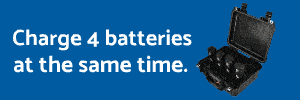- Joined
- Aug 8, 2014
- Messages
- 389
- Reaction score
- 81
Ok guys, really need some help. I think my Adobe Premiere Pro 2015 settings/configuration is preventing me from having lag free playback during editing. It starts out fine, then 15 or so seconds into playing a clip before I start slicing it up, huge LAG (1080p 60fps and 4K).
Here are my machine specs below. I recently did the upgrades in red, the original specs are the #'d bullets. To clarify the lag is with 1080p 60fps footage.. but it happens with all footage so far. I've tried changing the "GPU settings" but no help. I think my laptop, with the upgrades, is enough juice to handle PP for my simple editing needs and minor color grading.. Nothing huge or major edits here. Just need lag free settings. Exporting to youtube ready file has worked fine.. Just the playback lag that makes to so hard to use the program.
Asus Q551LN-BBI706 - Convertible notebook.
Here are my machine specs below. I recently did the upgrades in red, the original specs are the #'d bullets. To clarify the lag is with 1080p 60fps footage.. but it happens with all footage so far. I've tried changing the "GPU settings" but no help. I think my laptop, with the upgrades, is enough juice to handle PP for my simple editing needs and minor color grading.. Nothing huge or major edits here. Just need lag free settings. Exporting to youtube ready file has worked fine.. Just the playback lag that makes to so hard to use the program.
- What exact GPU settings do I need to use? Any other settings in Adobe that I need to use based on my machine below?
- Do I need to "render" all the videos in my sequence first? (I think this has still resulted in lag in the past).
- Any other best practices to avoid playback lag? SSD/HDD management? I tried to get these up to where they need by having windows and PP on my SSD..
Asus Q551LN-BBI706 - Convertible notebook.
- 4th Gen Intel® Core™ i7-4510U processor
- With a 3MB L3 cache and 2.0GHz processor speed with Turbo Boost up to 3.1GHz.
- 8GB DDR3 memory (2, 4GB chips, only one is removable and upgradable to 12 total)
- Expanded to 12GB total (max) with Crucial DDR3 upgrade.
- 1TB hard drive (5400 rpm)
- Upgraded to Samsung 500GB SSD (Windows 8.1 and PP2015 saved here here)
- Moved 1TB HDD to CD/DVD Bay and have it as my media drive
- I wiped this things clean and started over with a new windows and new adobe products.
- Nvidia GeForce GT 840M 2GB video card
- This is probably my weakness right?