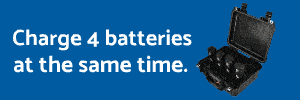Re: THE Ultimate Guide for all Phantom Vision and Vision+ ow
There are two sets of rapid green flashes.
The first rapid green flashing sequence indicates the Phantom has recorded it's compass direction for course lock.
The second rapid green flashing sequence indicates it has just recorded home position.
After that the lights will indicate GPS status. Slow green flashes means 7 satellites or more. One green and one red = 6 satellites. One green and two red = 5 satellites.
But honestly it's a lot easier to just look at the app and see how many satellites it has.
The app will also tell you if it has recorded home point. If the distance reads N/A it doesn't have a home position. If distance is 0, it has a home point.
Once you enable ground station you can also swipe left and look at the map to see if it's showing the phantoms GPS location.
The "flat base" of the range extender might be more accurately referred to as the flat FRONT. The flat part that normally faces forward. There are two flat patch antennas inside.
You want to tilt the range extender as needed to keep the flat face, facing the phantom.
Also note, the antennas on the Phantom are the same flat patch antennas. One on the left and one on the right side angled slightly downward. So reception is optimal when the side of the phantom is facing you.
The smart battery level indicator is clearly green when full. When it descends into yellow it's low and red is critical. This is a recent change to the app so it's probably not in the manual yet.
That battery level indicates flight time remaining, not battery percentage. The yellow and red areas will grow or shrink depending on how far away the Phantom is from home point.
Yellow means you have just enough time remaining to get home. Red means you probably don't have enough time left to get back.
20 Meters is approximately 66 feet. If it is lower than 20 meters, it will climb to 20 meters before returning home.
Not 20 meters above it's current altitude, just 20 meters above it's home point where it launched from. If already higher than 20 meters, it will stay at the current altitude on the return home.
You need to enable ground station in the app. Look for the ground station switch under settings to enable. Then, from the camera screen, swipe left to show the ground station screen.
pjw73nh said:... As a noob with 8 flights under my belt I found the information VERY useful. I still have a few questions though.
...
There are two sets of rapid green flashes.
The first rapid green flashing sequence indicates the Phantom has recorded it's compass direction for course lock.
The second rapid green flashing sequence indicates it has just recorded home position.
After that the lights will indicate GPS status. Slow green flashes means 7 satellites or more. One green and one red = 6 satellites. One green and two red = 5 satellites.
But honestly it's a lot easier to just look at the app and see how many satellites it has.
The app will also tell you if it has recorded home point. If the distance reads N/A it doesn't have a home position. If distance is 0, it has a home point.
Once you enable ground station you can also swipe left and look at the map to see if it's showing the phantoms GPS location.
The "flat base" of the range extender might be more accurately referred to as the flat FRONT. The flat part that normally faces forward. There are two flat patch antennas inside.
You want to tilt the range extender as needed to keep the flat face, facing the phantom.
Also note, the antennas on the Phantom are the same flat patch antennas. One on the left and one on the right side angled slightly downward. So reception is optimal when the side of the phantom is facing you.
The smart battery level indicator is clearly green when full. When it descends into yellow it's low and red is critical. This is a recent change to the app so it's probably not in the manual yet.
That battery level indicates flight time remaining, not battery percentage. The yellow and red areas will grow or shrink depending on how far away the Phantom is from home point.
Yellow means you have just enough time remaining to get home. Red means you probably don't have enough time left to get back.
20 Meters is approximately 66 feet. If it is lower than 20 meters, it will climb to 20 meters before returning home.
Not 20 meters above it's current altitude, just 20 meters above it's home point where it launched from. If already higher than 20 meters, it will stay at the current altitude on the return home.
You need to enable ground station in the app. Look for the ground station switch under settings to enable. Then, from the camera screen, swipe left to show the ground station screen.