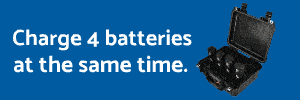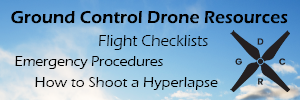- Joined
- Jan 4, 2016
- Messages
- 176
- Reaction score
- 87
Hi everyone. Something I'm struggling to get my head round is the export settings in premier pro for video which predominately will be put on Youtube or Vimeo, shot on the P3P. I'm fine with the basics but not sure what to set the minimum and maximum target bitrates at and whether I should select CBR or VBR. So for the following two types that I mainly use what should I choose - 4K 24fps footage & 1080p 24fps footage. I tend to like the more cinematic feel thats why I choose those fps.