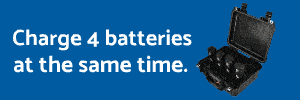I am using Premier Pro CC 2017 to grade my P4P video clips obtained with Color = dLog and Scene set to -2,-2,-2 . I am relatively new to grading video but experienced when it comes to using Photoshop in adjusting raw files from Canon 5D Mark III.
A number of graders on this forum have written that all they really require is Lumetri Color to grade their video clips. I do not understand why individuals are using this strategy. Please help me understand where I going wrong with the following strategy (BTW I use the Lumerti meter to make certain I am not clipping highlights and shadows):
So folks help me out. What is wrong with this approach?
Donald Barar
A number of graders on this forum have written that all they really require is Lumetri Color to grade their video clips. I do not understand why individuals are using this strategy. Please help me understand where I going wrong with the following strategy (BTW I use the Lumerti meter to make certain I am not clipping highlights and shadows):
- Add a level effect. Adjust white and black points. Also, adjust the gamma to brighten or darken the clip.
- Add a curves effect (not certain why they obsoleted this effect in 2017). Change the curve to an "S" to bring back a little contrast.
- Add an Unsharp mask effect.
- Now add the Lumetri Color effect to increase saturation and make other fine adjustment to get the desired look and possibly adjust the color.
So folks help me out. What is wrong with this approach?
Donald Barar