Thanks Luis for the comprehensive reply! That clears up many of the questions that I had

One other thing, if the P3A encodes at 6mbps, should I still consider setting the MAX bit rate any higher than that - or would it be a waste of time?
I agree 100%, I have a HP micro-sever with about 12TB of space to fill so I'm not particularly worried about file sizes, but still I would prefer not to make them un-necessarily big for no gain

Thanks again for all the replies
OK... A pleasure to help... never a problem.
To help answer the question I have to clear something up. The P3A is not limited to 6 Mb/s for a bit rate. The bit rate of the video produced by the camera ranges depending on the resolution and frame rate. Look at the bitrate as the amount of data needed to record a second of video or x number of frames. A 4K frame has 4 times the pixels of a 1080p frame. So if both files are shot at 30 frames per second, the amount of data needed to produce the 4K video is 4 times larger. If you were limited to 6 Mb/s then you would need to compress (which degrades quality) the 4K file in order to be able to write the data onto the card using only 6 Mb/s. Obviously, we do not want to record 4K to get quality to then compress it losing image quality. Having cleared that up, let's look at the P3P camera. All cameras have different bitrates based on video format, compression (if any), frame rates, hardware, controllers (to communicate with the memory cards) etc. I have not tested the P3P to confirm it, but I did do a quick search and found the following info.
According to another thread here, the bitrates are as follows:
4096x2160 @ 24fps - 60mbps
3840x2160 @ 24fps - 60mbps
3840x2160 @ 30fps - 60mbps
1920x1080 @ 60fps - 40mbps
1920x1080 @ 48fps - 40mbps
1920x1080 @ 30fps - 25mbps
1920x1080 @ 24fps - 25mbps
I can't confirm or deny these figures exactly because I have not tested it myself, but they seem reasonable to me and I have no reason to doubt the person that did.
Given that, let's get back to the encoding bitrate. 100% agree with your logic, if the capture of a 4K video was done at 6 Mb/s per second, then encoding to 40 Mb/s is pointless because you cannot correct artifacts or lost image data from capture. However, if you captured at 60 Mb/s then TOTALLY different logic.
The other thing you have to take into consideration is the settings on capture & post process. If you captured the video in a relatively "raw" format, in other words no "Vivid" color, well exposed, relatively flat video and then post process to get your finished product, you may be adding contrast, richer colors and other effects such as text/titles etc. You may need more data to give you a good fluid motion in the scene. In other words, the bitrate may go up. That now ties back to the discussion above and the VBR 2 Pass encoding.
As for the space..... agreed, don't encode video beyond what you will need for your output medium. If you are good with 1080p on youtube, 8 to 12 Mb/s is probably plenty. But keep the original project and unprocessed video. If you need to encode better, then knock yourself out and go for the 4K at 60 frames per second with 80 Mb/s.