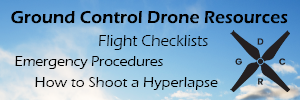Solved! I downgraded my RC from 1.8 to 1.6 and everything works now! In a separate post on this thread I explain how to downgrade.
I've had my P3 Pro for over a year and have flown it all over the world. Works great! Love it! Then a few months ago while in Maui I take a flight and have so much interference that the live video is useless. I move to a different area of the Island and it seems better. Then I drive out to Makena Beach way out away from everything and once again there is so much interference that the live video is nothing but broken pixels. I'm thinking something is broken. Now I'm at Lake Tahoe in California and the same thing. I've flown this area many times without any problem and now, like in Maui the video is fubar. OK there is my question:
How can I test my equipment to insure that it is functioning as it should? Is there an app that will test transmission and reception? Maybe there is an app that shows the amount of interference in the area?
And yes I've tried the HD settings of AUTO and Custom and I've tried the 32 channel hack. And I've tried 2 Android and one Apple Tablets. All the latest software and firmware.
I want to test my equipment without counting on the DJI GO app. I wonder how DJI Support would test it?
Thanks!
Rod Cambridge
I've had my P3 Pro for over a year and have flown it all over the world. Works great! Love it! Then a few months ago while in Maui I take a flight and have so much interference that the live video is useless. I move to a different area of the Island and it seems better. Then I drive out to Makena Beach way out away from everything and once again there is so much interference that the live video is nothing but broken pixels. I'm thinking something is broken. Now I'm at Lake Tahoe in California and the same thing. I've flown this area many times without any problem and now, like in Maui the video is fubar. OK there is my question:
How can I test my equipment to insure that it is functioning as it should? Is there an app that will test transmission and reception? Maybe there is an app that shows the amount of interference in the area?
And yes I've tried the HD settings of AUTO and Custom and I've tried the 32 channel hack. And I've tried 2 Android and one Apple Tablets. All the latest software and firmware.
I want to test my equipment without counting on the DJI GO app. I wonder how DJI Support would test it?
Thanks!
Rod Cambridge
Last edited: