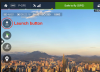FPV FLYING and ZOOM TIP.
As mentioned at the beginning of this thread the P4 supports a 2X ZOOM function (IOS devices only at this time). When flying with goggles, such as Headplay via HDMI, you can ZOOM with the goggles by pinch and spread on the IOS device while wearing the goggles. Alhough you can't see the IOS screen with the goggles on, it's easy to find the screen with your fingers, enough to simply pinch and spread to ZOOM IN and ZOOM OUT. The view in the goggles will match the IOS screen zoom factor. It's quite handy when exploring cliffs, shoreline, canyons for caves or animals.
As mentioned at the beginning of this thread the P4 supports a 2X ZOOM function (IOS devices only at this time). When flying with goggles, such as Headplay via HDMI, you can ZOOM with the goggles by pinch and spread on the IOS device while wearing the goggles. Alhough you can't see the IOS screen with the goggles on, it's easy to find the screen with your fingers, enough to simply pinch and spread to ZOOM IN and ZOOM OUT. The view in the goggles will match the IOS screen zoom factor. It's quite handy when exploring cliffs, shoreline, canyons for caves or animals.