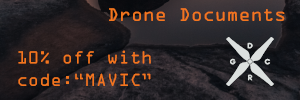- Joined
- May 8, 2014
- Messages
- 82
- Reaction score
- 15
DJI is happy to announce the release of Intelligent Flight Modes for the Phantom 3 and Inspire 1. To take advantage of these features, visit your product’s download page at DJI.com, download and install the latest firmware, and update the DJI GO app to the latest version (iOS V2.2.0 and Android V2.1.0 ).
With this firmware update, the Phantom 3 Advanced will also be upgraded to support 2.7K (2704x1520p30) video recording.
Inspire 1 Latest Firmware: V1.4.00.10
Phantom 3 Professional/Advanced Latest Firmware: V1.4.10
Phantom 3 Standard Latest Firmware: V1.1.30
Waypoints
Record a flight path, then tell your Phantom 3 or Inspire 1 to fly along the same path repeatedly while you control the camera and orientation. Save your favorite missions, customize speed, and more.
Point of Interest
Tell your Phantom 3 or Inspire 1 to automatically revolve around a designated object, person, or place in a perfect circle. Automatic and customizable, get shots that only experts could before.
Follow Me
(Phantom 3 series only)
Tell your Phantom 3 to follow you, and it automatically flies and keeps you in the camera’s view you wherever you go.
Home Lock
Customize your flight controls to be relative to you at all times. Flick a switch, and forward/backward and left/right flight will be set in relation to the Home Point.
Course Lock
Easily fly along a set path by putting your platform into Course Lock, which sets all flight controls to directions relative to its current heading.
[WIKI]LEARN MORE
[WIKI][WIKI][WIKI]The Era of Intelligent Flight is Now | DJI[/WIKI][/WIKI][/WIKI]
[/WIKI]
Note: Intelligent Flight Modes are only available when sufficient GPS signal is available. Always fly safely and with your hands on the controller at all times, even when using these automatic functions.
With this firmware update, the Phantom 3 Advanced will also be upgraded to support 2.7K (2704x1520p30) video recording.
Inspire 1 Latest Firmware: V1.4.00.10
Phantom 3 Professional/Advanced Latest Firmware: V1.4.10
Phantom 3 Standard Latest Firmware: V1.1.30
Waypoints
Record a flight path, then tell your Phantom 3 or Inspire 1 to fly along the same path repeatedly while you control the camera and orientation. Save your favorite missions, customize speed, and more.
Point of Interest
Tell your Phantom 3 or Inspire 1 to automatically revolve around a designated object, person, or place in a perfect circle. Automatic and customizable, get shots that only experts could before.
Follow Me
(Phantom 3 series only)
Tell your Phantom 3 to follow you, and it automatically flies and keeps you in the camera’s view you wherever you go.
Home Lock
Customize your flight controls to be relative to you at all times. Flick a switch, and forward/backward and left/right flight will be set in relation to the Home Point.
Course Lock
Easily fly along a set path by putting your platform into Course Lock, which sets all flight controls to directions relative to its current heading.
[WIKI]LEARN MORE
[WIKI][WIKI][WIKI]The Era of Intelligent Flight is Now | DJI[/WIKI][/WIKI][/WIKI]
[/WIKI]
Note: Intelligent Flight Modes are only available when sufficient GPS signal is available. Always fly safely and with your hands on the controller at all times, even when using these automatic functions.