Hi everyone,
After I learnt how poor the DJI customer service & their forum are I decided to post a thread here hoping I will receive some sensible response. My problem is with my ground station components.
I will be honest with you I bought the kit off eBay. It does not include the BTU as I thought I would not be needing it cause I was going to use it with my windows 7 (64bit) laptop.
I wired up everything (incl. my iOSD mini) accordingly and powered my Phantom 2 up. Everything seemed working properly. The air module LEDs kept blinking for a few times I would say orange colour then LINK became solid red and the other one kept blinking green. First I thought this was because I did not powered up the ground unit yet, so, I went ahead and connected the ground module to my laptop using that two-connection type USB cable. (Just FYI, I have installed windows drivers, DJI 2,4G Bluetooth Datalink Assıistant and the Ground Station software before I connected the ground unit.)




The ground unit LEDs also started as orange for a few blinks and then I got a solid red on LINK and nothing on the other LED. I said may be I have to run the GS software and try to connect which I did. The software saw my ground unit on COM3 indeed but when I clicked "Connect" I received a handshake error! While the green bar filling up with green during connection trial the RX/TX LED on ground unit blinked a few time but no joy. The distance between the air and ground unit was about 6 metres by the way.





I have connected the air unit and ground unit (and also my iOSD mini) together and then directly to my laptop to see if any of them was damaged but both showed up on the DJI 2,4G Bluetooth Datalink Assistant screen and I actually updated the firmware. As that was the case I though may be the firmware update was the miracle I needed and hooked everything up again but unfortunately the result was the same.



I cannot get the air and ground unit talk to each other no mater what. And as a note here, my iOSD is working alright when I power the P2 as I can see the flight info on my screen.

Could any of you give me hand with this please? Do I need to change the settings for COM3 port?

Thank you for your time reading all of the above guys.
After I learnt how poor the DJI customer service & their forum are I decided to post a thread here hoping I will receive some sensible response. My problem is with my ground station components.
I will be honest with you I bought the kit off eBay. It does not include the BTU as I thought I would not be needing it cause I was going to use it with my windows 7 (64bit) laptop.
I wired up everything (incl. my iOSD mini) accordingly and powered my Phantom 2 up. Everything seemed working properly. The air module LEDs kept blinking for a few times I would say orange colour then LINK became solid red and the other one kept blinking green. First I thought this was because I did not powered up the ground unit yet, so, I went ahead and connected the ground module to my laptop using that two-connection type USB cable. (Just FYI, I have installed windows drivers, DJI 2,4G Bluetooth Datalink Assıistant and the Ground Station software before I connected the ground unit.)




The ground unit LEDs also started as orange for a few blinks and then I got a solid red on LINK and nothing on the other LED. I said may be I have to run the GS software and try to connect which I did. The software saw my ground unit on COM3 indeed but when I clicked "Connect" I received a handshake error! While the green bar filling up with green during connection trial the RX/TX LED on ground unit blinked a few time but no joy. The distance between the air and ground unit was about 6 metres by the way.





I have connected the air unit and ground unit (and also my iOSD mini) together and then directly to my laptop to see if any of them was damaged but both showed up on the DJI 2,4G Bluetooth Datalink Assistant screen and I actually updated the firmware. As that was the case I though may be the firmware update was the miracle I needed and hooked everything up again but unfortunately the result was the same.



I cannot get the air and ground unit talk to each other no mater what. And as a note here, my iOSD is working alright when I power the P2 as I can see the flight info on my screen.

Could any of you give me hand with this please? Do I need to change the settings for COM3 port?

Thank you for your time reading all of the above guys.