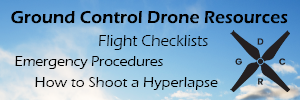You are using an out of date browser. It may not display this or other websites correctly.
You should upgrade or use an alternative browser.
You should upgrade or use an alternative browser.
How-To remove your Phantom 2 Vision+ Camera Assembly
- Thread starter DDMSteve
- Start date
- Joined
- Apr 13, 2014
- Messages
- 594
- Reaction score
- 98
Re: How-To remove you Phantom 2 Vision+ Camera Assemby
I removed the broken gimbal/camera by first gently prying the cables from the top of the gimbal, then snipping the retention pins and removing the rubber gimbal dampers.
The new gimbal/camera assembly comes with new rubber dampers and retention pins, but not with a new mounting plate. Since my mounting plate was slightly damaged, I had to remove that too and bend it back to straight first.
This quick video documents my experience in replacing the gimbal with a few pointers.
A couple of extra points:
1. With the gimbal assembly disconnected, the app would not work. My iPhone would get a "cannot join network" error.
2. I did NOT need to re bind the gimbal/camera in any way. Once I connected the gimbal and camera, the range extender connected and the app worked flawlessly.
[youtube]http://www.youtube.com/watch?v=TaN6H-vxQcI[/youtube]
I removed the broken gimbal/camera by first gently prying the cables from the top of the gimbal, then snipping the retention pins and removing the rubber gimbal dampers.
The new gimbal/camera assembly comes with new rubber dampers and retention pins, but not with a new mounting plate. Since my mounting plate was slightly damaged, I had to remove that too and bend it back to straight first.
This quick video documents my experience in replacing the gimbal with a few pointers.
A couple of extra points:
1. With the gimbal assembly disconnected, the app would not work. My iPhone would get a "cannot join network" error.
2. I did NOT need to re bind the gimbal/camera in any way. Once I connected the gimbal and camera, the range extender connected and the app worked flawlessly.
[youtube]http://www.youtube.com/watch?v=TaN6H-vxQcI[/youtube]
Re: How-To remove you Phantom 2 Vision+ Camera Assemby
That is the part of the camera assembly that the silicone damper goes in.
Eraser339 said:Where does the washer come from in the last photo.
That is the part of the camera assembly that the silicone damper goes in.
Re: How-To remove you Phantom 2 Vision+ Camera Assemby
I've seen several recommendations to put LOOSE zip-ties on the other corners. Don't overtighten or you transfer vibration from drone to camera, but zip-ties will stop it dropping off in a crash.
JeffB said:Hmmmmm. Well I have to destroy them to remove them, so for now, I will just keep them on. Gimbal still seems to work flawlessly - even with all 4 pins installed. I'll be the guinea pig & advise if there are any problems.
Thanks!
I've seen several recommendations to put LOOSE zip-ties on the other corners. Don't overtighten or you transfer vibration from drone to camera, but zip-ties will stop it dropping off in a crash.
Re: How-To remove you Phantom 2 Vision+ Camera Assemby
The wifi module is ontop, next to the NAZA unit.. you can see it if you take off lid/shell.. it has 2 antenna connections going out of it.
the camera has a linux system on it though... the ip is 192.168.1.10. It imagine its to run the camera as some of the drivers are for inbuilt camera system.. I forget what its called but easy to find out if you ssh in and look around.
The camera system talks to the phantom (wifi module) at 192.168.1.1 and the range extender on 192.168.1.2
The wifi module is ontop, next to the NAZA unit.. you can see it if you take off lid/shell.. it has 2 antenna connections going out of it.
the camera has a linux system on it though... the ip is 192.168.1.10. It imagine its to run the camera as some of the drivers are for inbuilt camera system.. I forget what its called but easy to find out if you ssh in and look around.
The camera system talks to the phantom (wifi module) at 192.168.1.1 and the range extender on 192.168.1.2
Tails_Up said:It's my impression that the gimbal assembly contains the Wi-Fi transmitter as well as the gimbal elements, so a 3rd party gimbal isn't a practical solution unless you're replacing the entire system. When you think of all involved, the replacement price isn't quite so outrageous. At least it's plug and play. I can't see DJI offering individual parts due to the complex assembly.
On a brighter note, it's possible that DJI may introduce an 'upgraded' gimbal assembly at some point - and we'll all be eager to buy a new one. But unlike the earlier Phantoms, on the Plus the DJI camera/gimbal is the only solution.
- Joined
- May 9, 2015
- Messages
- 294
- Reaction score
- 56
- Age
- 72
No, the wifi is the silver box beside the orange NAZA controller inside the bird. I have seen a post which shows the video in & power connections.Re: How-To remove you Phantom 2 Vision+ Camera Assemby
It's my impression that the gimbal assembly contains the Wi-Fi transmitter as well as the gimbal elements, so a 3rd party gimbal isn't a practical solution unless you're replacing the entire system. When you think of all involved, the replacement price isn't quite so outrageous. At least it's plug and play. I can't see DJI offering individual parts due to the complex assembly.
On a brighter note, it's possible that DJI may introduce an 'upgraded' gimbal assembly at some point - and we'll all be eager to buy a new one. But unlike the earlier Phantoms, on the Plus the DJI camera/gimbal is the only solution.
You don't need to destroy them.Re: How-To remove you Phantom 2 Vision+ Camera Assemby
Hmmmmm. Well I have to destroy them to remove them, so for now, I will just keep them on. Gimbal still seems to work flawlessly - even with all 4 pins installed. I'll be the guinea pig & advise if there are any problems.
Thanks!
I've successfully removed mine without destruction.
just gently pry open the 4 tabs anti-drop disc with a flat small screwdriver.
Similar threads
- Replies
- 8
- Views
- 4K
- Replies
- 33
- Views
- 13K
- Replies
- 11
- Views
- 2K
- Replies
- 39
- Views
- 8K