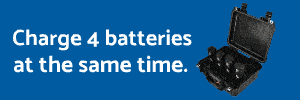Oh.... are you able to post a short clip without any adjustments?Unintentional...see the above response for what was done in post.
You are using an out of date browser. It may not display this or other websites correctly.
You should upgrade or use an alternative browser.
You should upgrade or use an alternative browser.
Help with video quality
- Thread starter trevsdad
- Start date
- Joined
- Nov 12, 2015
- Messages
- 36
- Reaction score
- 4
- Age
- 78
That to me looks great trevsdad, better than mine when I yaw left or right its as if its in 1 second clips (shudders) mind you that is recording in 4k and my Samsung telly's 1080p , will try 1080 recording next flight as its not the micro sd that is a Lexar 633xbetter...I think???
- Joined
- Jan 7, 2016
- Messages
- 297
- Reaction score
- 88
- Age
- 70
Oh.... are you able to post a short clip without any adjustments?
here 'ya go. No rendering, no color or contrast correction. Exported at 1080p 29fps, target bitrate 5 Mbps, Aspect (square pixels 1.0)
It's an earlier portion of the clip that doesn't yaw as much.
The raw footage seems fine. You wont get nice footage with yawing as quickly as you were. There are two many pixels changing over a given time period for the codec to render a pleasing effect, partivularily within the available bitrate limitation.
Slow smooth deliberate movements are the key. Suoer quick yaws are off putting to many viewers. Without the opportunity of time to make sense of the vision it can be confusing and unnatural. Think about how fast you move your head when your taking in a nice vista. Thats about the right speed.
Slow smooth deliberate movements are the key. Suoer quick yaws are off putting to many viewers. Without the opportunity of time to make sense of the vision it can be confusing and unnatural. Think about how fast you move your head when your taking in a nice vista. Thats about the right speed.
- Joined
- Jan 7, 2016
- Messages
- 297
- Reaction score
- 88
- Age
- 70
The raw footage seems fine. You wont get nice footage with yawing as quickly as you were. There are two many pixels changing over a given time period for the codec to render a pleasing effect, partivularily within the available bitrate limitation.
Slow smooth deliberate movements are the key. Suoer quick yaws are off putting to many viewers. Without the opportunity of time to make sense of the vision it can be confusing and unnatural. Think about how fast you move your head when your taking in a nice vista. Thats about the right speed.
Understood, but even in the still portions of the video, after it's rendered and exported, details (...tree branches, roof tiles) still don't seem as sharp as they should be. Funny thing is in premier's preview window it looks fine. After I render it on the timeline, the edges get jaggy...after I export, some of the detail are soft.
This feels like I'm doing something wrong in post.
I'm going out to get some more test footage...less yaw and I'm going to try a higher shutter speed.
If you havent already check out frederick hagan on you tube. Great post tips and he flys a phantom.
- Joined
- Jan 7, 2016
- Messages
- 297
- Reaction score
- 88
- Age
- 70
If you havent already check out frederick hagan on you tube. Great post tips and he flys a phantom.
Checking...thanks!
- Joined
- Jan 7, 2016
- Messages
- 297
- Reaction score
- 88
- Age
- 70
If you havent already check out frederick hagan on you tube. Great post tips and he flys a phantom.
...so as I'm consuming Frederick Hagan videos this weekend looking for answers, here's what I've come up with. I'm using all the manual settings previously discussed with some color correction in post. I didn't render the file before I exported and that seemed to make a difference considering that when I rendered previous files, the quality of the file would go south.
I know...doesn't make sense. Take a look and tell me what you think.
I can see detail in the ground on the 1st corrected vs the uncorrected and I see detail in the patchy grass and the shingles/roof on the last, so not bad.
I don't see a way to make it a bunch better with just a video camera.
It really is about what you like and how tweaking in settings or post is your thing. I find the less the video making experience, the more post and of course, vice, at least for me and my skills or lack of.
Having said that it isn't absolute as I like to try to get the most possible out of my skies and the most out of ground/foreground detail and that's pretty mutually exclusive without any post.
I don't see a way to make it a bunch better with just a video camera.
It really is about what you like and how tweaking in settings or post is your thing. I find the less the video making experience, the more post and of course, vice, at least for me and my skills or lack of.
Having said that it isn't absolute as I like to try to get the most possible out of my skies and the most out of ground/foreground detail and that's pretty mutually exclusive without any post.
Just a few points, if you are using the pro you are capturing data at 60mbps (adv is 40mbps). Youtube re-encodes video down to about 16mpbs give or take. This will greatly decrease the quality of your video. If you want to maintain quality you export your footage from your editor you want to match the input bitrate as close as possible. Ideally output at 60mbps. Yes this will result in larger file sizes but when uploading to youtube the old adage, garbage in, garbage out, comes into play. Always upload the highest output to youtube and let them deal with the output. That way when things change in the future. e.g. they start using higher bitrates, your video will be automatically re-encoded to youtube's higher bitrate.
As for capturing footage, for the Pro you want 4k, 24fps with a shutter of 50 for nice smooth cinematic footage. Use a ND filter to keep your shutter speed down if needs be. My thinking behind this is simple, 24 frames per second encoded at 60mbps means each 4k frame as a whole gets compressed to about 2.5mb, compared to 30fps, each frame gets compressed to about 2mb. We want more bytes per frame to give it the lowest compression and higher quality.
As for capturing footage, for the Pro you want 4k, 24fps with a shutter of 50 for nice smooth cinematic footage. Use a ND filter to keep your shutter speed down if needs be. My thinking behind this is simple, 24 frames per second encoded at 60mbps means each 4k frame as a whole gets compressed to about 2.5mb, compared to 30fps, each frame gets compressed to about 2mb. We want more bytes per frame to give it the lowest compression and higher quality.
I hope they have insurance!
Ok, you should be happy now. Seems your hardware is fine and you can proceed with confidence. Im guessing you were wondering for a while if you were wasting time in post as the camera wasn't up to spec, seems all is good.
Ok, you should be happy now. Seems your hardware is fine and you can proceed with confidence. Im guessing you were wondering for a while if you were wasting time in post as the camera wasn't up to spec, seems all is good.
- Joined
- Jan 7, 2016
- Messages
- 297
- Reaction score
- 88
- Age
- 70
Just a few points, if you are using the pro you are capturing data at 60mbps (adv is 40mbps). Youtube re-encodes video down to about 16mpbs give or take. This will greatly decrease the quality of your video. If you want to maintain quality you export your footage from your editor you want to match the input bitrate as close as possible. Ideally output at 60mbps. Yes this will result in larger file sizes but when uploading to youtube the old adage, garbage in, garbage out, comes into play. Always upload the highest output to youtube and let them deal with the output. That way when things change in the future. e.g. they start using higher bitrates, your video will be automatically re-encoded to youtube's higher bitrate.
As for capturing footage, for the Pro you want 4k, 24fps with a shutter of 50 for nice smooth cinematic footage. Use a ND filter to keep your shutter speed down if needs be. My thinking behind this is simple, 24 frames per second encoded at 60mbps means each 4k frame as a whole gets compressed to about 2.5mb, compared to 30fps, each frame gets compressed to about 2mb. We want more bytes per frame to give it the lowest compression and higher quality.
So are you saying my export bitrate should be around 60mbps??? geeez, that's gonna take forever to process.
Actually I did try it once after I noticed that Premiere's encoder had the export rate set around 5-8mbps...I thought that was kinda low, but when I saw the half hour it would take to process, I backed off. Another reason I abandoned the idea was that it would only let me raise the bitrate so far...I forget the number, but I don't think it was as high as 60mbps
- Joined
- Jan 7, 2016
- Messages
- 297
- Reaction score
- 88
- Age
- 70
I can see detail in the ground on the 1st corrected vs the uncorrected and I see detail in the patchy grass and the shingles/roof on the last, so not bad.
I don't see a way to make it a bunch better with just a video camera.
It really is about what you like and how tweaking in settings or post is your thing. I find the less the video making experience, the more post and of course, vice, at least for me and my skills or lack of.
Having said that it isn't absolute as I like to try to get the most possible out of my skies and the most out of ground/foreground detail and that's pretty mutually exclusive without any post.
Yeah, I think I'm almost there. Just have to learn some more and play around with it.
- Joined
- Jan 7, 2016
- Messages
- 297
- Reaction score
- 88
- Age
- 70
I hope they have insurance!
Ok, you should be happy now. Seems your hardware is fine and you can proceed with confidence. Im guessing you were wondering for a while if you were wasting time in post as the camera wasn't up to spec, seems all is good.
Agreed, thanks!
I'm almost sure they have insurance, but seems like it's taking awhile to process...as usual. I almost thought I'd run into some people and possibly a little resistance when I when to shoot it, but no one was on site.
In a nutshell, if you want the best quality out then you need to export at 60mbps. Personally, I import into Final Cut with Apple 422 HD transcoding turned on to speed up editing and exporting then I export at H264, High Profile, CABAC entropy mode, 40000kbps (40mbps, P3A). It may take a little longer to encode but I want to preserve as much of the original quality as possible. If its just a quick clip I'm not bothered about keeping then I would encode at 20000kbps (20mbps). If its a personal video I want to archive, I export the fully transcoded version (Apple 422 HD codec) and back it up to NAS drive. As its Apple 422 its going to be large file size but it means I can drop it into Compressor and render out any size or format at a later date.
If you don't have access to Final Cut then the Adobe suite can do the exact same, using DJI Transcode tool, Adobe Premiere and Adobe Media encoder.
For free alternatives I'm not sure but iMovie (OS X) or Movie Maker (win) should be capable of basic editing and output.
If you don't have access to Final Cut then the Adobe suite can do the exact same, using DJI Transcode tool, Adobe Premiere and Adobe Media encoder.
For free alternatives I'm not sure but iMovie (OS X) or Movie Maker (win) should be capable of basic editing and output.
In a nutshell, if you want the best quality out then you need to export at 60mbps. Personally, I import into Final Cut with Apple 422 HD transcoding turned on to speed up editing and exporting then I export at H264, High Profile, CABAC entropy mode, 40000kbps (40mbps, P3A). It may take a little longer to encode but I want to preserve as much of the original quality as possible. If its just a quick clip I'm not bothered about keeping then I would encode at 20000kbps (20mbps). If its a personal video I want to archive, I export the fully transcoded version (Apple 422 HD codec) and back it up to NAS drive. As its Apple 422 its going to be large file size but it means I can drop it into Compressor and render out any size or format at a later date.
If you don't have access to Final Cut then the Adobe suite can do the exact same, using DJI Transcode tool, Adobe Premiere and Adobe Media encoder.
For free alternatives I'm not sure but iMovie (OS X) or Movie Maker (win) should be capable of basic editing and output.
What's the function of dji transcoding tool? I use premiere and media encoder but I've never used dji t.tool
It transcodes the footage from a codec made for playback (H264) to an editable codec (Apple ProRes 422). In a nutshell the video from the phantom has a keyframe every half second and the rest of the frames are just the changes between those frames. Great for compression. Terrible for editing as you have to make cuts at a keyframe only, if you cut between keyframes you interrupt the keyframes and will get artifacting. Apple ProRes makes every frame a keyframe so you can make cuts at any point and retain all information. I also found this on youtube
Sent from my iPad using PhantomPilots mobile app
Sent from my iPad using PhantomPilots mobile app