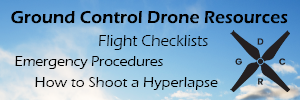- Joined
- Dec 6, 2014
- Messages
- 234
- Reaction score
- 117
Overview
This post is not a post requesting help but instead hopefully it will be made a sticky by the mods due to the completely frustrating 2 days worth of testing and research that it took me to fix my problem. I don't typically have the kind of free time it takes to post to forums, but the steps I am about to explain I simply could not find in one place to save my life, so I decided I would make a post that gives back to all of the comments and posts I used to finally get my setup working. I have a DJI Phantom 2 with an H3-3D gimbal but I believe these steps will work for the DJI Phantom 1 as well.
Background
I have a DJI Phantom 2 with the H3-3D Gimbal and a GoPro for the camera. When I received the kit I was unable to control the tilt of the H3-3D gimbal. As a little research quickly uncovered, I was encountering the infamous X1 problem where the lever on the back of my transmitter did not make contact with the PCB POT. So I opened up my transmitter and followed the instructions in this video:
[youtube]https://www.youtube.com/watch?v=UJLIHm2m90E[/youtube]
Basically it involves squeezing the legs of the X1 potentiometer until it is back to its normal shape and inserting the lever into the control dial of the pot. After following the steps in the video, my transmitter worked for all of one minute then it stopped working, with the camera stuck at a 20 degree angle.
Tons of research and testing later, I finally have a fully working control knob, and better yet I can set the angle of the gimbal to stop at any angle I choose. I also configured the gimbal to smoothly tilt up and down and I configured it so that it would never show the props in the video.
Step-by-step
1. Install control knob
I watched plenty of videos on YouTube on how to do this but almost all did everything except give you the part numbers you needed to do this. The best video that I found was this one:
[youtube]https://www.youtube.com/watch?v=4hStYq2vatM[/youtube]
But I recommend 3 things in addition to what was mentioned in the video:
1. I recommend using part number 271-1714 from Radio Shack which is a 5k-Ohm 500VDC Linear Taper Potentiometer vs the 5k Ohm Audio Taper Potentiometer which is listed in the video. While testing, I found that the Linear Taper Pot tilts up and down much more smoothly than the Audio Taper Pot in the video.
2. I also found that a larger knob gives you smoother control over the tilt action and I prefer it over the one listed in the video.
3. The video only shows a single 5/16" hole for the main shaft of the Potentiometer. That specific model as well as the 271-1714 includes a smaller raised shaft on its face that is meant to keep the pot from rotating during use and it helps you determine its orientation during installation. I drilled a small 11/64" hole next to the larger one so that this piece gets inserted into the transmitter to prevent the POT from rotating.
After installing the control knob and calibrating the X1 channel using the DJI Phantom 2 Vision Assistant Software v3.6 I spent hours trying to figure out why the gimbal would only go all the way up or all the way down with a touch of the knob. For upcoming photo shoots I needed to be able to angle the camera at several specific angles.
2. The FIX - Calibrate The Transmitter
The simple fix is that after installing the tilt control knob you have to calibrate the transmitter, sounds simple right? The missing piece that I finally found buried in the comments section on YouTube is that you must use the DJI RC System Assistant software even though the software states NOT to use that software for the X1 channel.
1. Make sure that the DJI Phantom Vision Assistant software is not running.
2. Open the RC System Assistant Software (my version is 1.1).
3. Click Calibration
4. Turn the tilt knob all the way to its leftmost stopping point then turn all the way to its rightmost stopping point. I did this a few times until it showed -1000 and 1000 when the knob reached the stopping points. Make sure you leave the knob at either its leftmost stopping point or rightmost stopping point before clicking Next.
5. Click Next to be taken to the second phase of calibration. I'm not sure if this is necessary or not, but I repeated the full left right turn of the knob again. Make sure that you leave the knob at either the right most stopping point or the leftmost stopping point.
6. IMPORTANT: Calibrate the left and right joysticks here also, even if they do not need to be calibrated once you click the Calibrate button you must also calibrate the joysticks. If not you will be unable to start the motors on the DJI Phantom and the transmitter light will stay yellow.
7. Click Finish.
3. Test the H3-3D Gimbal
Turn on the DJI Phantom 2 and test to verify that the gimbal does in fact go all the way up and all the way down. You should also now be able to stop the camera at any angle you choose.
4. Eliminate Jerky Gimbal Tilting
The default gain of 50 for the gimbal is way too fast for smooth tilting. I turned down my gain all the way down to 3 to get smoother tilting action.
1. Open the DJI Phantom 2 Vision Assistant software (my version is 3.6).
2. Connect the DJI Phantom via its USB port and turn it on.
3. Ensure that the software detects that the Phantom is connected before proceeding. ( A few times I had to unplug the USB cable and plug it back in to detect the Phantom).
4. Go to Advanced > Gimbal.
5. To reduce the speed of the tilt change the tilt control gain to your preferred setting. (I chose 3 after some testing).
6. If you want to eliminate the props from ever being seen in your videos change the Vertical Limit to something below where the props are visible (this was 7 for me). You may have to test your specific setup to see what works with your camera and gimbal settings.
7. If you want to be able to aim the camera straight down change the Horizontal Limit to 0 or more (0 = straight down).
Wrap-Up
Personally I like my setup better than even the new DJI Transmitter that was recently released. I can mark specific angles on my controller that I want the camera to stop at and I can pick the size and type of knob that best fits my flying style.
Hopefully these instructions help others and equally hopefully DJI does not release a firmware upgrade that breaks this setup.
IMPORTANT: If you use any kind of lens attachment on the GoPro such as a NDF or Sunshade and kept the factory skids make sure that you tilt the camera back to level before landing or you could damage the gimbal, GoPro, and possibly the Phantom itself.
Troubleshooting
DJI Phantom will not power up and the transmitter light stays yellow - You must calibrate the joystick controls after calibrating the X1 channel. Use the RC Assistant software or the DJI Phantom 2 Assistant software to calibrate the joysticks.
Camera only tilts all the way down or all the way up with no stopping in between - You must calibrate the X1 channel with the RC Assistant software NOT the DJI Phantom 2 Assistant software.
After calibration the places you marked for the camera angle are no longer accurate - I recommend that you use adhesive backed dots or something that is removable to mark the locations you want for the camera stopping points. No two calibrations will yield the same stopping points for the camera. If you use something like adhesive dots, you can stick on new ones after a re-calibration.
Disclaimer
The steps in this post will void the warranty for your DJI Phantom Transmitter. Additionally you could possibly completely brick your transmitter if you are not familiar with soldering. Follow the steps in this post at your own risk!!
This post is not a post requesting help but instead hopefully it will be made a sticky by the mods due to the completely frustrating 2 days worth of testing and research that it took me to fix my problem. I don't typically have the kind of free time it takes to post to forums, but the steps I am about to explain I simply could not find in one place to save my life, so I decided I would make a post that gives back to all of the comments and posts I used to finally get my setup working. I have a DJI Phantom 2 with an H3-3D gimbal but I believe these steps will work for the DJI Phantom 1 as well.
Background
I have a DJI Phantom 2 with the H3-3D Gimbal and a GoPro for the camera. When I received the kit I was unable to control the tilt of the H3-3D gimbal. As a little research quickly uncovered, I was encountering the infamous X1 problem where the lever on the back of my transmitter did not make contact with the PCB POT. So I opened up my transmitter and followed the instructions in this video:
[youtube]https://www.youtube.com/watch?v=UJLIHm2m90E[/youtube]
Basically it involves squeezing the legs of the X1 potentiometer until it is back to its normal shape and inserting the lever into the control dial of the pot. After following the steps in the video, my transmitter worked for all of one minute then it stopped working, with the camera stuck at a 20 degree angle.
Tons of research and testing later, I finally have a fully working control knob, and better yet I can set the angle of the gimbal to stop at any angle I choose. I also configured the gimbal to smoothly tilt up and down and I configured it so that it would never show the props in the video.
Step-by-step
1. Install control knob
I watched plenty of videos on YouTube on how to do this but almost all did everything except give you the part numbers you needed to do this. The best video that I found was this one:
[youtube]https://www.youtube.com/watch?v=4hStYq2vatM[/youtube]
But I recommend 3 things in addition to what was mentioned in the video:
1. I recommend using part number 271-1714 from Radio Shack which is a 5k-Ohm 500VDC Linear Taper Potentiometer vs the 5k Ohm Audio Taper Potentiometer which is listed in the video. While testing, I found that the Linear Taper Pot tilts up and down much more smoothly than the Audio Taper Pot in the video.
2. I also found that a larger knob gives you smoother control over the tilt action and I prefer it over the one listed in the video.
3. The video only shows a single 5/16" hole for the main shaft of the Potentiometer. That specific model as well as the 271-1714 includes a smaller raised shaft on its face that is meant to keep the pot from rotating during use and it helps you determine its orientation during installation. I drilled a small 11/64" hole next to the larger one so that this piece gets inserted into the transmitter to prevent the POT from rotating.
After installing the control knob and calibrating the X1 channel using the DJI Phantom 2 Vision Assistant Software v3.6 I spent hours trying to figure out why the gimbal would only go all the way up or all the way down with a touch of the knob. For upcoming photo shoots I needed to be able to angle the camera at several specific angles.
2. The FIX - Calibrate The Transmitter
The simple fix is that after installing the tilt control knob you have to calibrate the transmitter, sounds simple right? The missing piece that I finally found buried in the comments section on YouTube is that you must use the DJI RC System Assistant software even though the software states NOT to use that software for the X1 channel.
1. Make sure that the DJI Phantom Vision Assistant software is not running.
2. Open the RC System Assistant Software (my version is 1.1).
3. Click Calibration
4. Turn the tilt knob all the way to its leftmost stopping point then turn all the way to its rightmost stopping point. I did this a few times until it showed -1000 and 1000 when the knob reached the stopping points. Make sure you leave the knob at either its leftmost stopping point or rightmost stopping point before clicking Next.
5. Click Next to be taken to the second phase of calibration. I'm not sure if this is necessary or not, but I repeated the full left right turn of the knob again. Make sure that you leave the knob at either the right most stopping point or the leftmost stopping point.
6. IMPORTANT: Calibrate the left and right joysticks here also, even if they do not need to be calibrated once you click the Calibrate button you must also calibrate the joysticks. If not you will be unable to start the motors on the DJI Phantom and the transmitter light will stay yellow.
7. Click Finish.
3. Test the H3-3D Gimbal
Turn on the DJI Phantom 2 and test to verify that the gimbal does in fact go all the way up and all the way down. You should also now be able to stop the camera at any angle you choose.
4. Eliminate Jerky Gimbal Tilting
The default gain of 50 for the gimbal is way too fast for smooth tilting. I turned down my gain all the way down to 3 to get smoother tilting action.
1. Open the DJI Phantom 2 Vision Assistant software (my version is 3.6).
2. Connect the DJI Phantom via its USB port and turn it on.
3. Ensure that the software detects that the Phantom is connected before proceeding. ( A few times I had to unplug the USB cable and plug it back in to detect the Phantom).
4. Go to Advanced > Gimbal.
5. To reduce the speed of the tilt change the tilt control gain to your preferred setting. (I chose 3 after some testing).
6. If you want to eliminate the props from ever being seen in your videos change the Vertical Limit to something below where the props are visible (this was 7 for me). You may have to test your specific setup to see what works with your camera and gimbal settings.
7. If you want to be able to aim the camera straight down change the Horizontal Limit to 0 or more (0 = straight down).
Wrap-Up
Personally I like my setup better than even the new DJI Transmitter that was recently released. I can mark specific angles on my controller that I want the camera to stop at and I can pick the size and type of knob that best fits my flying style.
Hopefully these instructions help others and equally hopefully DJI does not release a firmware upgrade that breaks this setup.
IMPORTANT: If you use any kind of lens attachment on the GoPro such as a NDF or Sunshade and kept the factory skids make sure that you tilt the camera back to level before landing or you could damage the gimbal, GoPro, and possibly the Phantom itself.
Troubleshooting
DJI Phantom will not power up and the transmitter light stays yellow - You must calibrate the joystick controls after calibrating the X1 channel. Use the RC Assistant software or the DJI Phantom 2 Assistant software to calibrate the joysticks.
Camera only tilts all the way down or all the way up with no stopping in between - You must calibrate the X1 channel with the RC Assistant software NOT the DJI Phantom 2 Assistant software.
After calibration the places you marked for the camera angle are no longer accurate - I recommend that you use adhesive backed dots or something that is removable to mark the locations you want for the camera stopping points. No two calibrations will yield the same stopping points for the camera. If you use something like adhesive dots, you can stick on new ones after a re-calibration.
Disclaimer
The steps in this post will void the warranty for your DJI Phantom Transmitter. Additionally you could possibly completely brick your transmitter if you are not familiar with soldering. Follow the steps in this post at your own risk!!