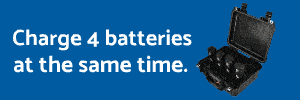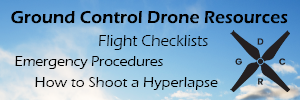- Joined
- Apr 17, 2014
- Messages
- 692
- Reaction score
- 4
For folks looking to bind a second range extender, i thought this info might be useful based on my own experience. My purpose for the second range extender is to do some testing between a modified extender with the Stage 2 antenna upgrade from FPVLR and the stock extender with no upgrade and also with/without booster app. I want the tests to be fair and legit, so I wanted to do them back to back at the same location under the same conditions. This requires me to have two extenders (one modified) that I can swap out between flights and fly the same route under nearly identical conditions.
After binding my second extender I came across some interesting revelations..
1) No need to rebind the extender when switching between extenders. Either the phantom recognizes two different extenders from the previous bindings, or the extender itself stores the binding info. I believe the latter is more probable but others feel free to chime in if you know for certain as i'm curious.
2) To bind the extender you need to scan the QR code. NOT the QR code on the back of the extender!!! Scan the QR code from the original box of the phantom for which you are binding the extender. Never throw away the original box!
3) Initially I thought there was something wrong with my 2nd extender because it wasn't broadcasting an SSID to my iPad or iPhone. I later realized that the Phantom actually has to be turned on and establish a communication path with the extender before the extender will broadcast this SSID to your wifi device/smartphone. I couldn't understand why this was necessary, but my experience showed me it was. If you only power on the extender and not the Phantom (even if its not binded yet) it will not broadcast. It's actually detailed in DJI's instructions below... but it says power on the camera, not phantom. It makes sense you need power on phantom for the binding process later... just didn't realize it wouldn't broadcast the SSID until this step occurred.. See instructions below.
1.Power on the camera and Range Extender.
2.Approximately 30 seconds later, press the Binding Reset Button on the Range Extender with a thin object until the SYSTEM Indicator turns off. The Range Extender will then restart automatically.
3.Approximately 30 seconds later, the SYSTEM Indicator will start to blink green, indicating that the Range Extender is ready for binding.
4.Enable Wi-Fi on your mobile device then select “Phantom_XXXXXX” the (SSIDof your Range Extender) from theWi-Fi network list.
5.Figure 37) Run the DJI VISION App then tap -> Settings -> General -> Binding. (Figure 38) Select ’Scan QR Code’ to scan the camera QR code on the product packaging. (Figure 39) Get the camera SSID (E.g. FC200_xxxxxx) and the MAC address. You can also skip the scan and enter the camera MAC address directly (Figure 38, Figure 40). The MAC address can be found on the camera label.
6.Tap the check mark in the top right corner. Reboot the phantom and extender! (I revised this last step from the manual).
As an interesting test for the SSID broadcasting issue identified above.. Power on only the extender. Check your iOS / android device to see if it sees it. It will not. Now power on the phantom... wait a bit.. and you should see that it is now broadcasting... now turn off only the Phantom, and you will see that the extender stops broadcasting the SSID... Hope this helps some folks out there. I have no doubt someone else will experience an issue in rebinding their extender at some point... and i'm betting this info could very well resolve their problem.
After binding my second extender I came across some interesting revelations..
1) No need to rebind the extender when switching between extenders. Either the phantom recognizes two different extenders from the previous bindings, or the extender itself stores the binding info. I believe the latter is more probable but others feel free to chime in if you know for certain as i'm curious.
2) To bind the extender you need to scan the QR code. NOT the QR code on the back of the extender!!! Scan the QR code from the original box of the phantom for which you are binding the extender. Never throw away the original box!
3) Initially I thought there was something wrong with my 2nd extender because it wasn't broadcasting an SSID to my iPad or iPhone. I later realized that the Phantom actually has to be turned on and establish a communication path with the extender before the extender will broadcast this SSID to your wifi device/smartphone. I couldn't understand why this was necessary, but my experience showed me it was. If you only power on the extender and not the Phantom (even if its not binded yet) it will not broadcast. It's actually detailed in DJI's instructions below... but it says power on the camera, not phantom. It makes sense you need power on phantom for the binding process later... just didn't realize it wouldn't broadcast the SSID until this step occurred.. See instructions below.
1.Power on the camera and Range Extender.
2.Approximately 30 seconds later, press the Binding Reset Button on the Range Extender with a thin object until the SYSTEM Indicator turns off. The Range Extender will then restart automatically.
3.Approximately 30 seconds later, the SYSTEM Indicator will start to blink green, indicating that the Range Extender is ready for binding.
4.Enable Wi-Fi on your mobile device then select “Phantom_XXXXXX” the (SSIDof your Range Extender) from theWi-Fi network list.
5.Figure 37) Run the DJI VISION App then tap -> Settings -> General -> Binding. (Figure 38) Select ’Scan QR Code’ to scan the camera QR code on the product packaging. (Figure 39) Get the camera SSID (E.g. FC200_xxxxxx) and the MAC address. You can also skip the scan and enter the camera MAC address directly (Figure 38, Figure 40). The MAC address can be found on the camera label.
6.Tap the check mark in the top right corner. Reboot the phantom and extender! (I revised this last step from the manual).
As an interesting test for the SSID broadcasting issue identified above.. Power on only the extender. Check your iOS / android device to see if it sees it. It will not. Now power on the phantom... wait a bit.. and you should see that it is now broadcasting... now turn off only the Phantom, and you will see that the extender stops broadcasting the SSID... Hope this helps some folks out there. I have no doubt someone else will experience an issue in rebinding their extender at some point... and i'm betting this info could very well resolve their problem.