A couple of people have asked for a guide on the use of Autoflight Logic and today I noticed that Autoflight Logic have started to create guides on youtube. Still, today I wanted to test the version from the app store having previously beta tested version 2. While testing I took some screenshots of a quick orbit with me the operator as the center and focus point.
The app is designed to start from power on without the motors engaged, but I do tend to take off in black box mode to check stability and scope out the area for obstacles and determine the return to home height etc.
I was in a wide open area today which used to be an old airfield so the obstacles are limited to some street lamps on a path and some rugby posts in the distance so I was happy to engage and let the app power on the motors and fly.
I'm using an iPad 2 Mini with Wifi+Cell so have GPS but not a barometer.
1. With the Phantom 3, RC and iPad powered on I load Autoflight Logic
2. I switch to orbit mode, this is a quick flight orbiting around me so I am in basic mode with the operator set as the center
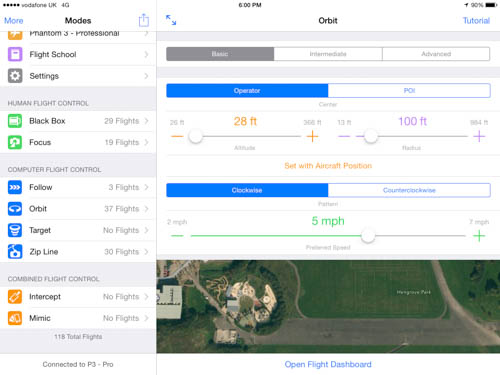
3. You see altitude slider starts at 26 feet, this is based on the Min Altitude setting, I want to keep it low so set it to 28 feet for no reason in particular. The radius of the orbit was already at 100 feet which seemed reasonable, the direction I set to clockwise and the speed is 5mph, its capped at 7mph but if you increase the radius the slider will allow you to increase the speed to a higher mph. I scroll down in this view and I see the radius and my position illustrated on the map.
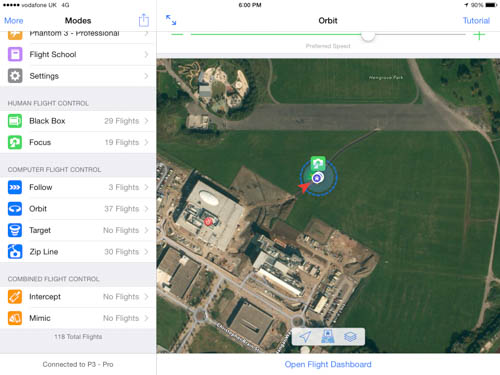
4. I'm happy with everything so select Open Flight Dashboard at the bottom of the screen
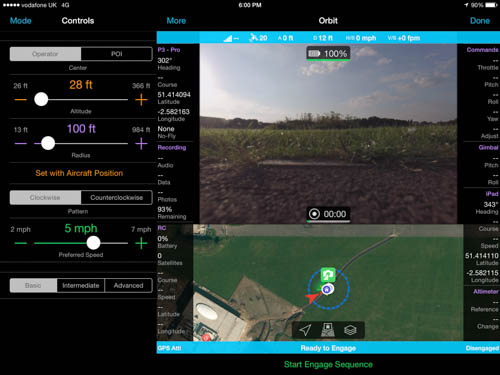
5. The business end opens up and you have the controls for the mode on the left, the video feed and map on the right surrounded by telemetry.
6. I press Start Engage Sequence at the bottom
7. This is one bit to get right and is covered extensively in the flight school, this calibrates the altitude and is of particular importance if tracking you and you expect your height to change. I'm using an iPad Mini which does not have the preferred and most accurate option of a barometer, GPS is fine but as I am on a flat piece of ground which used to be an airfield I am not going to descend any hills so select Power On. But I typically use GPS on this iPad or barometer on my iPhone. The key thing is do this when the Phantom 3 is on the ground or if already in the air hovering at the height which you hold the controller / iOS device.
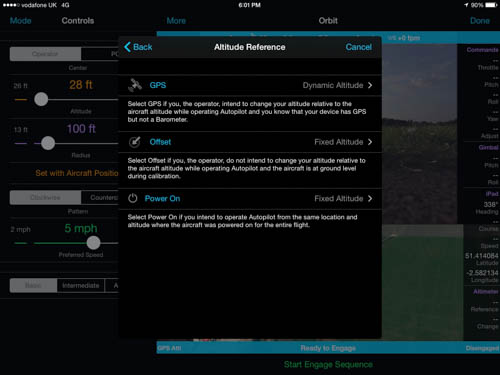
8. Next comes a confirmation screen, I confirm its at 0 feet i.e. its on the ground. If you were using GPS for example this would show you height above sea level which where I flew from was 166 feet.
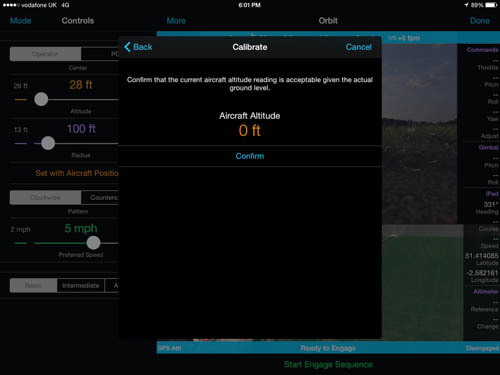
To reiterate, pay attention at this stage. If you are standing still and not moving Power On is fine, if you are on a flat piece of ground Power On is fine, but if you intend on moving up and down a hill use barometer if available or GPS.
9. Next comes up a countdown from the default 5 seconds down to 0 at which point it will engage, however I left my RC set to P so that you can see the error message below, in order for Autoflight Logic to work, like the new DJI intelligent flight modes you need to set the flight mode switch on the RC to F, the message below remind you to switch to F.
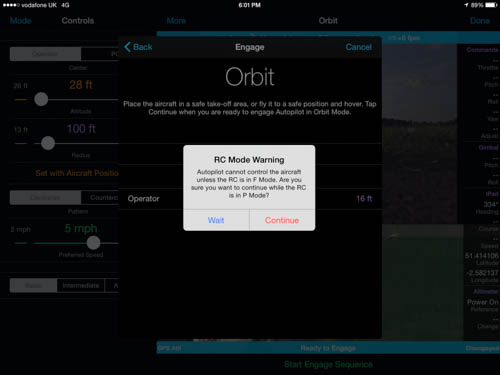
10. Once you have the RC in F mode, the motors will engage, the Phantom 3 will ascend to the altitude and it will fly so that it intersects the circumference of the orbit and start orbiting around you. As soon as the mode engages its recording video.
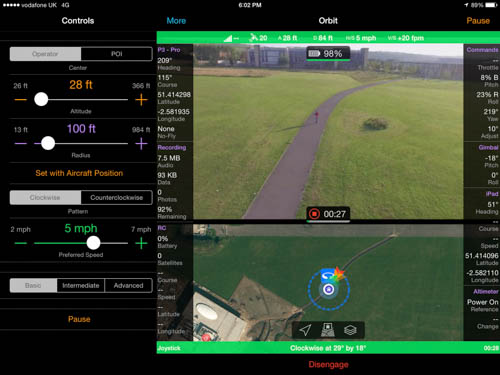
11. When you are done you can press disengage at the bottom of the screen ant the P3 will hover in place. As soon as you disengage the video recording stops.
If you want to fly the P3 back to you perhaps to land or change position remember to flick the mode which back to P. But if you wish you can enable orbit again, or you can switch mode to zip line or any other mode and configure then fly.
Remember the emergency stop - if at any time you need to stop the P3 quickly and you're too finger and thumbs to hit disengage switch the flight mode to P and the P3 will immediately hover in place.
The app is designed to start from power on without the motors engaged, but I do tend to take off in black box mode to check stability and scope out the area for obstacles and determine the return to home height etc.
I was in a wide open area today which used to be an old airfield so the obstacles are limited to some street lamps on a path and some rugby posts in the distance so I was happy to engage and let the app power on the motors and fly.
I'm using an iPad 2 Mini with Wifi+Cell so have GPS but not a barometer.
1. With the Phantom 3, RC and iPad powered on I load Autoflight Logic
2. I switch to orbit mode, this is a quick flight orbiting around me so I am in basic mode with the operator set as the center
3. You see altitude slider starts at 26 feet, this is based on the Min Altitude setting, I want to keep it low so set it to 28 feet for no reason in particular. The radius of the orbit was already at 100 feet which seemed reasonable, the direction I set to clockwise and the speed is 5mph, its capped at 7mph but if you increase the radius the slider will allow you to increase the speed to a higher mph. I scroll down in this view and I see the radius and my position illustrated on the map.
4. I'm happy with everything so select Open Flight Dashboard at the bottom of the screen
5. The business end opens up and you have the controls for the mode on the left, the video feed and map on the right surrounded by telemetry.
6. I press Start Engage Sequence at the bottom
7. This is one bit to get right and is covered extensively in the flight school, this calibrates the altitude and is of particular importance if tracking you and you expect your height to change. I'm using an iPad Mini which does not have the preferred and most accurate option of a barometer, GPS is fine but as I am on a flat piece of ground which used to be an airfield I am not going to descend any hills so select Power On. But I typically use GPS on this iPad or barometer on my iPhone. The key thing is do this when the Phantom 3 is on the ground or if already in the air hovering at the height which you hold the controller / iOS device.
8. Next comes a confirmation screen, I confirm its at 0 feet i.e. its on the ground. If you were using GPS for example this would show you height above sea level which where I flew from was 166 feet.
To reiterate, pay attention at this stage. If you are standing still and not moving Power On is fine, if you are on a flat piece of ground Power On is fine, but if you intend on moving up and down a hill use barometer if available or GPS.
9. Next comes up a countdown from the default 5 seconds down to 0 at which point it will engage, however I left my RC set to P so that you can see the error message below, in order for Autoflight Logic to work, like the new DJI intelligent flight modes you need to set the flight mode switch on the RC to F, the message below remind you to switch to F.
10. Once you have the RC in F mode, the motors will engage, the Phantom 3 will ascend to the altitude and it will fly so that it intersects the circumference of the orbit and start orbiting around you. As soon as the mode engages its recording video.
11. When you are done you can press disengage at the bottom of the screen ant the P3 will hover in place. As soon as you disengage the video recording stops.
If you want to fly the P3 back to you perhaps to land or change position remember to flick the mode which back to P. But if you wish you can enable orbit again, or you can switch mode to zip line or any other mode and configure then fly.
Remember the emergency stop - if at any time you need to stop the P3 quickly and you're too finger and thumbs to hit disengage switch the flight mode to P and the P3 will immediately hover in place.
Last edited:







